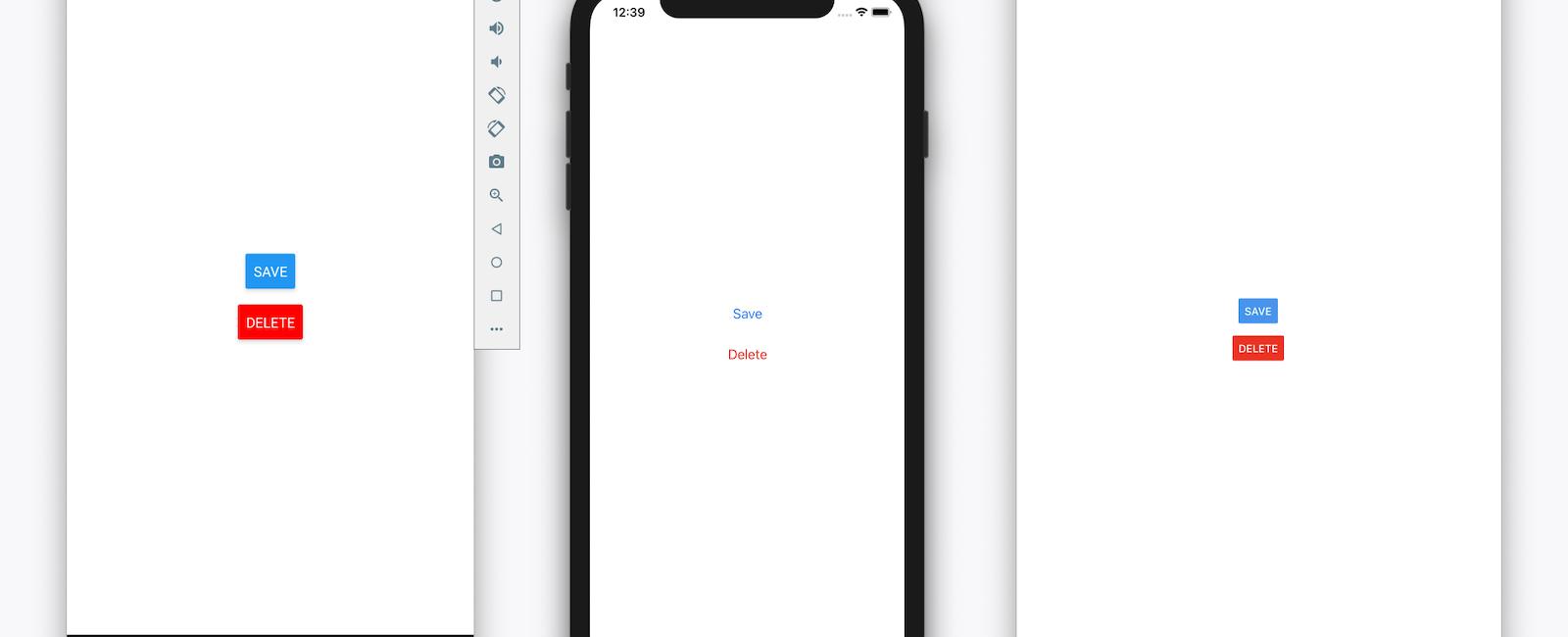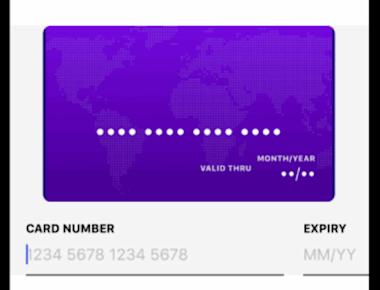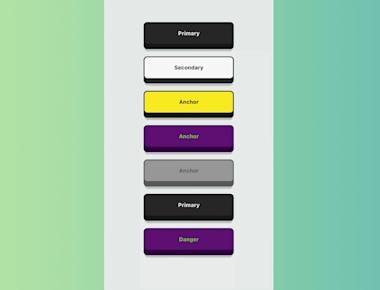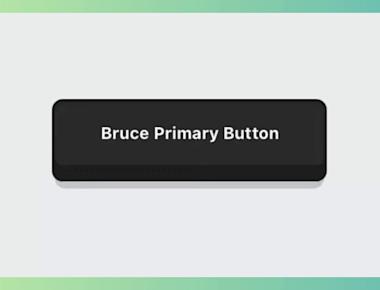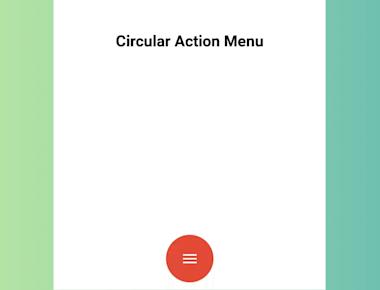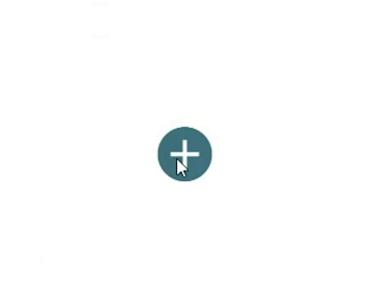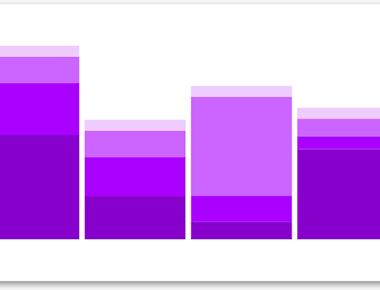
Stacked Bar Chart
June 13, 2022
1 min
expo init my-app && cd my-app expo start
import React from 'react';
import { StyleSheet, Button, View, SafeAreaView, Text, Alert } from 'react-native';
const Separator = () => (
<View style={styles.separator} />
);
const App = () => (
<SafeAreaView style={styles.container}>
<View>
<Text style={styles.title}>
The title and onPress handler are required. It is recommended to set accessibilityLabel to help make your app usable by everyone.
</Text>
<Button
title="Press me"
onPress={() => Alert.alert('Simple Button pressed')}
/>
</View>
<Separator />
<View>
<Text style={styles.title}>
Adjust the color in a way that looks standard on each platform. On iOS, the color prop controls the color of the text. On Android, the color adjusts the background color of the button.
</Text>
<Button
title="Press me"
color="#f194ff"
onPress={() => Alert.alert('Button with adjusted color pressed')}
/>
</View>
<Separator />
<View>
<Text style={styles.title}>
All interaction for the component are disabled.
</Text>
<Button
title="Press me"
disabled
onPress={() => Alert.alert('Cannot press this one')}
/>
</View>
<Separator />
<View>
<Text style={styles.title}>
This layout strategy lets the title define the width of the button.
</Text>
<View style={styles.fixToText}>
<Button
title="Left button"
onPress={() => Alert.alert('Left button pressed')}
/>
<Button
title="Right button"
onPress={() => Alert.alert('Right button pressed')}
/>
</View>
</View>
</SafeAreaView>
);
const styles = StyleSheet.create({
container: {
flex: 1,
justifyContent: 'center',
marginHorizontal: 16,
},
title: {
textAlign: 'center',
marginVertical: 8,
},
fixToText: {
flexDirection: 'row',
justifyContent: 'space-between',
},
separator: {
marginVertical: 8,
borderBottomColor: '#737373',
borderBottomWidth: StyleSheet.hairlineWidth,
},
});
export default App;
Quick Links
Legal Stuff