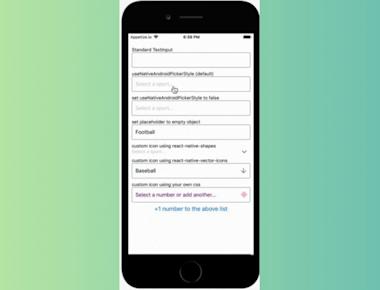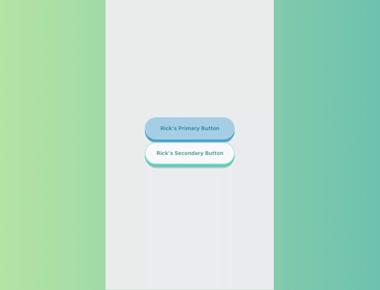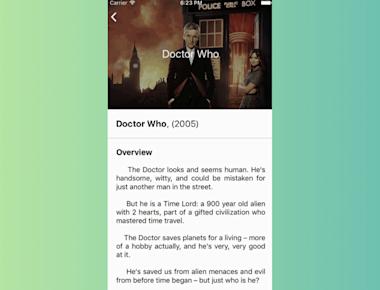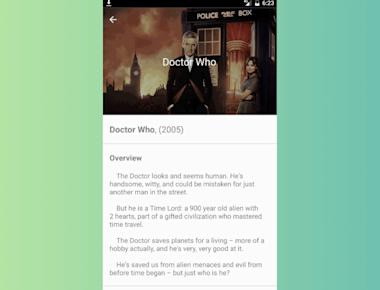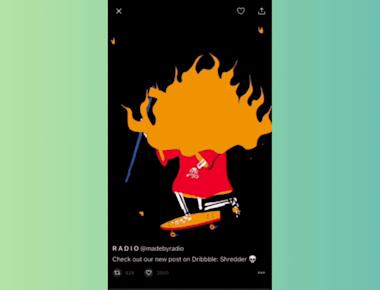Vertical Step indicator
May 06, 2023
1 min
We’ve come across with those beautiful text inputs created and blogged by Codrops and wanted to port them to react-native. Some of those text fields are now ready to use in iOS and android thanks to react-native. There is also a native iOS library called TextFieldEffects which has built some of them in Swift.
| Prop | Type | Description |
|---|---|---|
label | String | Displayed as placeholder string of the input. |
style | View Style Object | Applied to the root container of the input. |
labelStyle | View Style Object | Applied to the container of the label view. |
inputStyle | Text Style Object | Applied to the TextInput component. |
value | String | This value will be applied to the TextInput and change it’s state on every render. Use this prop if you want a Controlled Component. |
defaultValue | String | If you want to initialize the component with a non-empty value, you can supply a defaultValue prop. This prop creates an Uncontrolled Component and is only used during initial render. |
You can also use default TextInput Props. They’ll be passed into TextInput component. E.g., use TextInput’s onChange prop to be notified on text changes.
<Sae
onChangeText={(text) => { this.setState({textValue: text}) }
/>
This component needs Icon component from react-native-vector-icons to operate with icons. You should import it before creating a TextInputEffects component.
import Icon from 'react-native-vector-icons/FontAwesome';
| Prop | Type | Description |
|---|---|---|
iconClass | Object | The Icon component class you’ve imported from react-native-vector-icons. |
iconName | String | Name of the icon that is passed to Icon component. |
iconColor | String | Applied to the Icon component. |
iconSize | Number | Applied to the Icon component. |
npm i react-native-fontawesome
npm install react-native-textinput-effects –save
Or
npm install react-native-textinput-effects@0.4.2 –save
import React from 'react';
import { View } from 'react-native';
import FontAwesomeIcon from 'react-native-vector-icons/FontAwesome';
import { Sae } from 'react-native-textinput-effects';
const MyComponent = () => {
const saeInput = (
<Sae
label={'Email Address'}
iconClass={FontAwesomeIcon}
iconName={'envelope'}
iconColor={'black'}
inputStyle={'black'}
inputPadding={16}
labelHeight={24}
// active border height
borderHeight={2}
// TextInput props
autoCapitalize={'none'}
autoCorrect={false}
/>
);
const saeInput1 = (
<Sae
label={'Invitation Code'}
iconClass={FontAwesomeIcon}
iconName={'pencil'}
iconColor={'black'}
inputStyle={'black'}
inputPadding={16}
labelHeight={24}
// active border height
borderHeight={2}
// TextInput props
autoCapitalize={'none'}
autoCorrect={false}
/>
);
return (
<View style={{ flex: 1, padding:50, backgroundColor: 'purple'}}>
{saeInput}
{saeInput1}
</View>
);
};
export default MyComponent;
Coming Soon…
Quick Links
Legal Stuff